Let's Talk
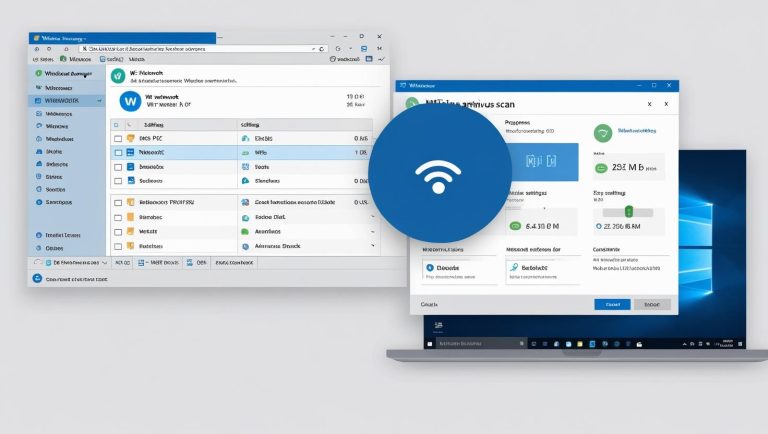
Simple Solutions for Everyday Computer Problems — No Tech Degree Required.
We rely on our computers every day — whether it’s for work, entertainment, or communication. But what happens when things go wrong? You don’t always need a tech guru to solve basic issues.
In this post, we’ll walk through 10 of the most common PC problems and give you expert-level tips on how to fix them yourself (or know when to call in the pros).
- Slow Startup Time Cause: Too many startup programs. Fix: Open Task Manager (Ctrl+Shift+Esc), go to the Startup tab, and disable unnecessary programs. Also, consider upgrading to an SSD.
- Random Freezing or Crashing Cause: Overheating, outdated drivers, or malware. Fix: Clean your PC fans, update drivers, and run a malware scan with tools like Malwarebytes.
- Unresponsive Programs Cause: Memory (RAM) overload. Fix: Check how much RAM is used in Task Manager. Consider upgrading your RAM or closing background apps.
- Wi-Fi Keeps Dropping Cause: Weak signal, outdated drivers, or router issues. Fix: Restart your router, update network drivers, or switch to a 5GHz Wi-Fi band.
- Blue Screen of Death (BSOD) Cause: Hardware or driver failure. Fix: Note the error code, then Google it. Often fixed by updating drivers or checking hardware connections.
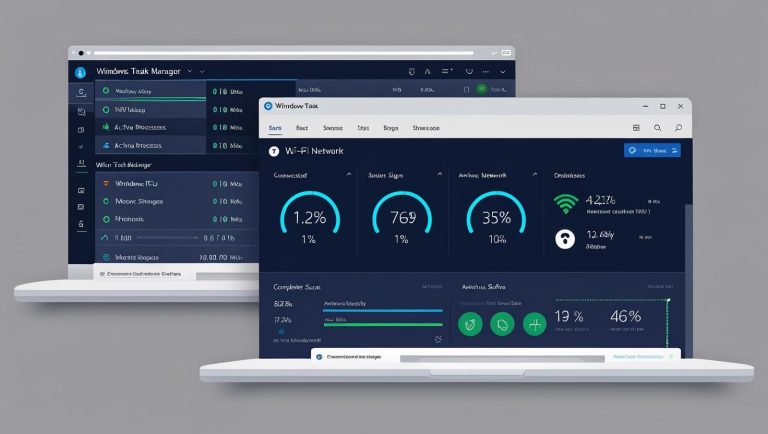
- Loud Noises From Your PC Cause: Failing hard drive or dusty fans. Fix: Backup your data immediately if it’s the hard drive. For fans, clean them with compressed air.
- Screen Flickering Cause: Graphics driver issues or monitor problems. Fix: Update graphics drivers. If that doesn’t work, test with a different monitor.
- Battery Draining Fast (Laptops) Cause: Background apps, screen brightness, or old battery. Fix: Reduce screen brightness, close unused apps, and check battery health in your system settings.
- Pop-Up Ads or Browser Redirects Cause: Malware infection. Fix: Use an anti-malware program. Avoid sketchy websites and don’t install unknown software.
- PC Not Turning On Cause: Power supply or hardware issue. Fix: Check all cables. Test the power outlet. Try a different power supply or seek help from a repair service.
Final Tip: Know When to Call the Experts If your issue involves internal components (motherboard, CPU, etc.), or you’re unsure, don’t risk it. That’s where professional services like Computer Solutions SA come in.
Whether it’s diagnostics, upgrades, or full system rebuilds, we help you get the most out of your devices — safely and affordably.

